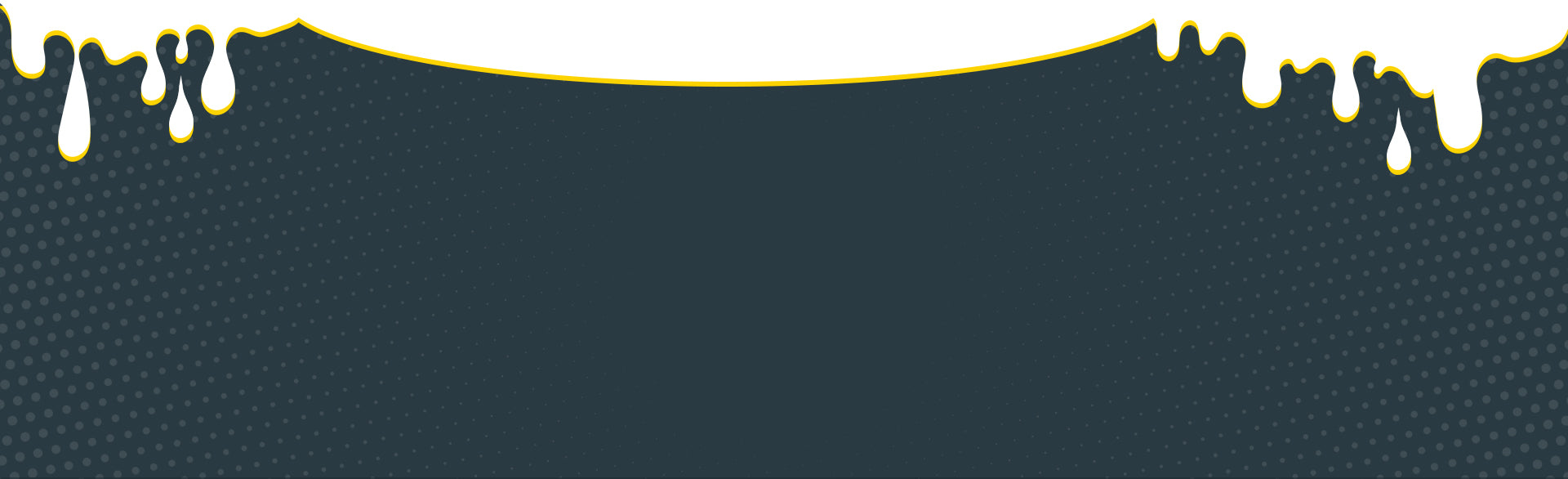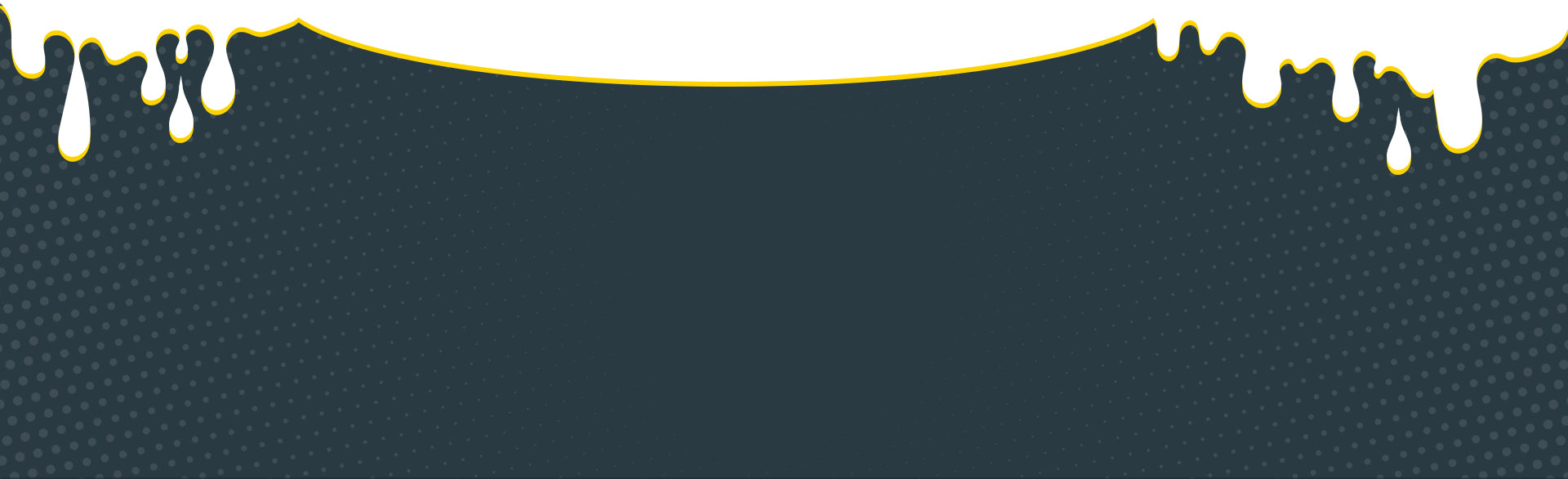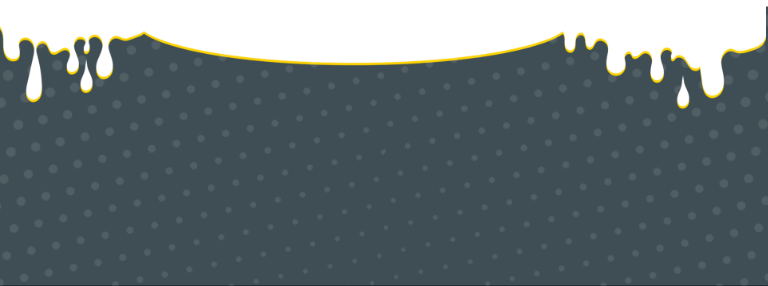Silhouette Print and Cut Registration Marks Failed - How to Solve
Using Cricut? Click here! Continue reading if using Silhouette.
Problem: Silhouette registration marks not detected, causing registration failed error. Error reads: "Failed to detect Registration Marks. To retry, use [arrows] to position tool above the black square, then click REGISTER"
Cause 1: Machine is confused where the registration mark box is.
This can happen if:
- The positioning of the sticker vinyl sheet on the mat is misaligned.
- Surface of vinyl is too reflective or environment lighting is not ideal.
Solution for cause 1: Switch from "automatic" to "manual" as the error message suggests (often overlooked!).
- Check the "Manual" box at the bottom right of your window
- Using the 4 directional arrows, position the cutting tool above the registration mark box and click "Register"
- Silhouette cutters are quite robust when it comes to detecting registration marks. This usually solves our problem.


Figure 2. Position the cutter just above the black box and hit "REGISTER"
Cause 2: You are using sticker papers that are too reflective
Silhouette Print & Cut machines (Curio, Cameo and Portrait) use a light sensor to detect registration marks. Glossy sticker papers may be too reflective, causing the sensor to fail detection.
Solution for cause 2: Paste a matte tape (such as the Scotch Magic Tape) over the registration marks to minimize the reflection.

Figure 3. Matte Scotch Magic Tape by 3M. Photo courtesy of 3M
How: Paste the Magic Matte Tape over the registration marks as shown below. The red arrows indicate where the tapes should be placed:

Figure 4. Pasting of matte tapes to help reading of registration marks
In our example, we use the most reflective vinyl material we can find. Without the matte tapes, the detection only worked once in a few tries. With the matte tapes, the detection worked consistently.

Figure 5. Detection goes smoothly with matte tapes pasted
Conclusion: For making glossy stickers, the most robust combination is Buttercrafts Glossy Printable vinyl + Silhouette Print and Cut machines (Curio, Cameo or Portrait). Using Cricut? They are notorious for not reading glossy surfaces well. Check out the solution here.
💰 Returning Customers: Enjoy Tiered Bulk Discounts! 💰
If you are a returning customer, we have attractive tiered bulk discounts. Click the button below to learn more about our bulk discount options!